
SUBSCRIBE TO OUR NEWSLETTER AND GET 5% OFF
Get all the latest information on Events, Sales and Offers.
 THE UK'S LEADING SAME DAY PRINTER!
THE UK'S LEADING SAME DAY PRINTER! 
You will see our menu of products clearly labelled down the left menu and also along the top of the page. Choose your product from this menu by clicked on the relevant button. For more information on how to order, supply your artwork or how to upload your files, please use the Guides tab at the end of the top menu.




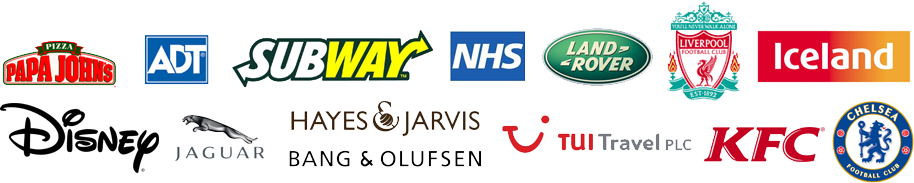
|
SUBSCRIBE TO OUR NEWSLETTER AND GET 5% OFF |
|||||||||||
|
|||||||||||

Order within HR MIN SECS and get your order by Monday 13th May
